3 simple steps to protect your data and devices
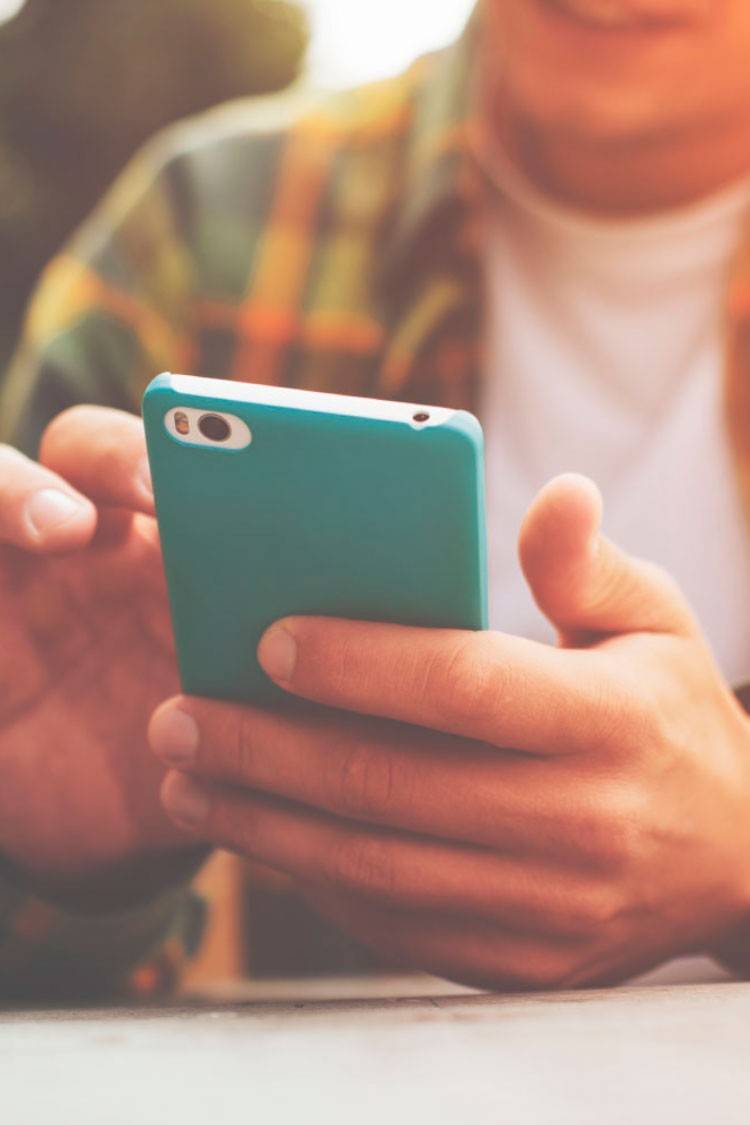

Last update: 26/04/2023
Just as you protect your mobile and smartwatch on the outside, you should also take care of what they have on the inside. The data stored on your devices, how you connect to the Internet, and the websites you browse are all important. Here’s why.
If we compare past and present, the one difference that stands out is our use of technology. For instance, public transport services used to be cash-only. Now, in many cities we can get around with the tap of a contactless bank card in our wallet or on our phone.
How you practise sport or plan a trip with friends has also changed. Gone are written notes to keep track of personal information: now, you have health apps to record weight and age or planning apps to remember holiday dates and travel info.
Since your personal data and devices take centre stage in all of those situations, you should:
1. Keep software up to date
Your mobile, computer operating systems, web browsers, apps and other technology are regularly updated with security enhancements and new features. Updating settings is the best way to protect your data and keep cyber criminals at bay.
The three most popular operating systems —Windows, iOS and Android— give you the option of updating them automatically.
Settings > General > Software update
Settings > System > Advanced > Software update
Settings updates can include new versions of the operating systems’ built-in web browsers, like Microsoft Edge and Safari. Third-party browsers, like Chrome and Mozilla Firefox, also have the option to update automatically: just check for an update option in the settings.
Smart home devices, like surveillance cameras, thermostats and light bulbs, can receive updates directly on the control panel or through an app. Check your apps’ settings to make sure they have an automatic update option. You should also download mobile and computer apps and software from official stores like App Store and Play Store.

2. Use a secure connection
It’s better to connect your mobile to a shared private network or a hotspot. If you need to connect to a public network, disable the option to connect automatically to control when you want to connect to public networks. When using a public network, avoid online banking and shopping.
You can also use a virtual private network (VPN), which adds a protective layer to the flow of data we generate when we browse. It stops other people accessing your confidential information and is a good idea if you use your mobile or public networks when travelling.
3. Browse securely
When you browse the Internet, it’s better to go to websites that begin with “https” because they encrypt the data you generate and are usually more secure. Some browsers show a padlock symbol at the start of the website address.
What you do online is just as important as settings updates, secure connections and safe browsing. Keeping a low profile on social media, withholding private information, and reporting suspicious messages from unknown senders or offers that appear too good to be true are some ways you can stay safe online.







