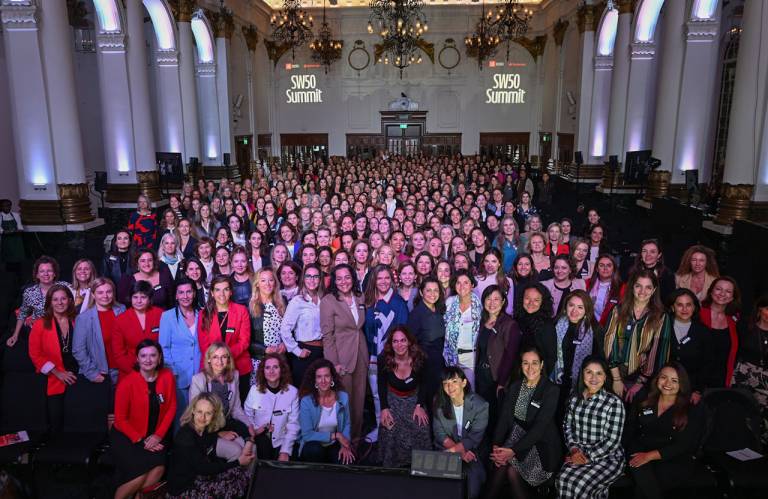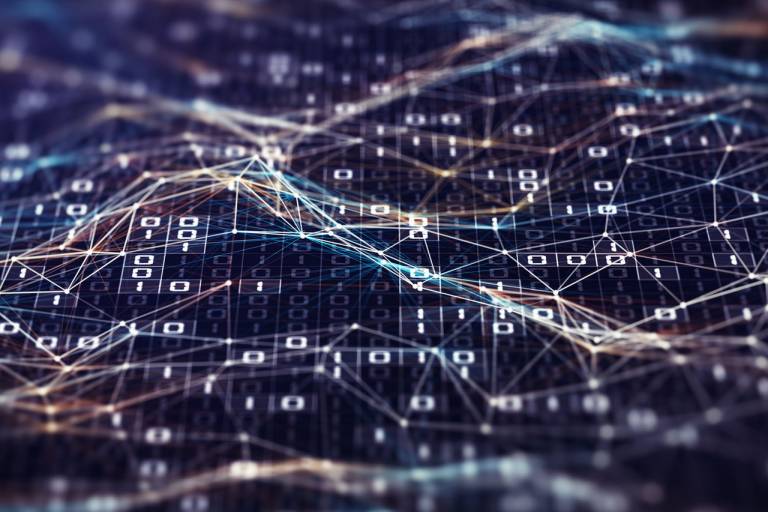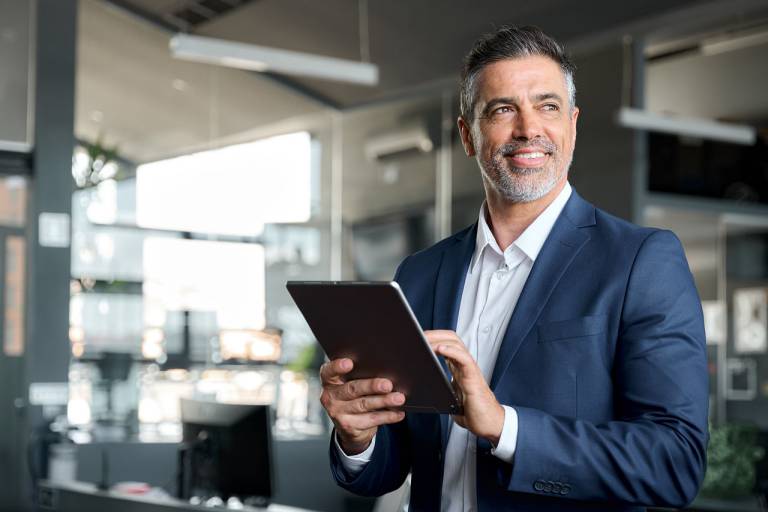Setting up mobile phones for senior citizens


Making a call, writing a message, watching a video and other things we do on mobile phones could prove tricky for senior citizens if we don’t set them up to be more user-friendly.
Mobile phones are the world’s most used electronic device. On top of enabling us to communicate wirelessly, they have a contact list, calendar, clock, alarm clock, calculator and other useful features. Smartphones go even further by offering Internet access and apps for playing games, watching videos, shopping, checking finances and other things.
According to specialist mobile phone website BankMyCell, 91% of people have a mobile phone and 83% a smartphone globally. Though many think they’re mainly for young people, they have several useful features for senior citizens. Here we tell you about the most important ones.

Unlocking mobiles with biometrics
How a mobile unlocks depends on its make and model. Pressing a button, entering a password, drawing a pattern and opening a flip phone are the most common methods. For senior citizens, it's crucial to be able to unlock a mobile easily and quickly.
Thanks to advances in technology, more smartphones are using biometrics as a secure alternative to unlocking screens and authenticating digital payments and other in-app actions. We can set the device to unlock with fingerprint or facial recognition, which comes in handy if we've forgotten our password or pattern, or pressed the home button accidentally.

Setting Android devices to “easy mode”
With the device unlocked, next up is finding what we’re looking for. Many mobiles on the Android operating system have an “easy mode” or “simple mode” option so that only important or frequently used apps (messaging, clock, calls, camera, etc.) appear on the main screen.
It will also make icons and fonts larger so senior citizens or visually-impaired people can spot them easily. These options are usually found in the settings menu.
Installing “launchers” or third-party apps
For mobiles without an easy mode or similar function, we can download an app known as a “launcher” to change the layout of the screen. We can also use launchers to make the keyboard bigger, bring the most frequently used apps to the fore and enable direct access to emergency calls or contacts.

What other settings should we consider?
Since sharpness of the mind tends to dwindle with age, we can make these adjustments to make a mobile easier to use:
For senior citizens: the bigger the screen, the better. In addition to enlarging icons and fonts, we can also select the best colour scheme, zoom in on certain areas and adjust screen brightness and contrast.
Some senior citizens find it difficult to use touchscreens. Activating the rotate screen function can make writing a message, browsing and reading information and using apps easier. We can also set up a voice assistant to dictate instructions to the device, or use Android or iOS narrators to describe everything we’re doing.
Select a suitable ring volume, turn on audible notifications for the most important apps and choose a specific tone for things like typing.